Overview
The two main areas within the PSD online service are the notifications area and the products area. These are accessed using the main navigation menu (towards the top/start of each page).
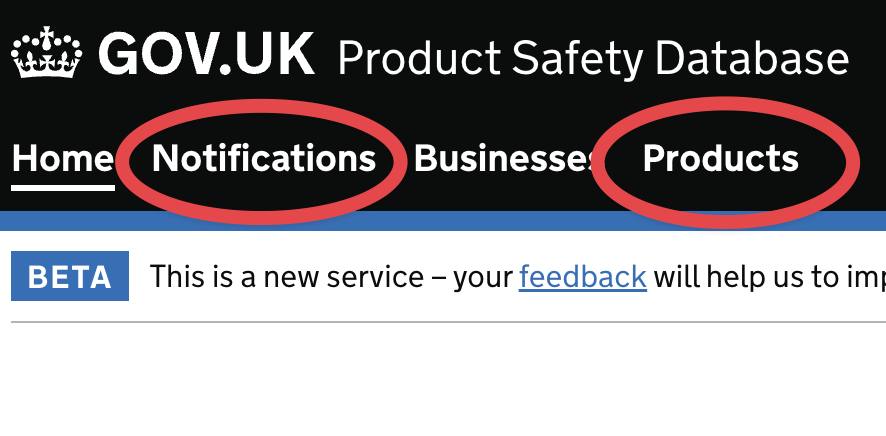
In the notifications area you can find notifications you or your team have created or search the entire database of notifications. A notification is what ultimately reports unsafe, noncompliant and serious risk products to the OPSS and includes relevant information such as importer contact details, product batch numbers, test reports and corrective actions.
When a notification is created, information and assets (such as accidents or incidents, reports and evidence images) can then be added directly to the notification. But the basic information describing a product is added to a notification by including a product record. A product record is what contains the basic information about the product.
The basic information about a product is added to a notification by including a product record. In the PSD a notification and a product record are two seperate entities.
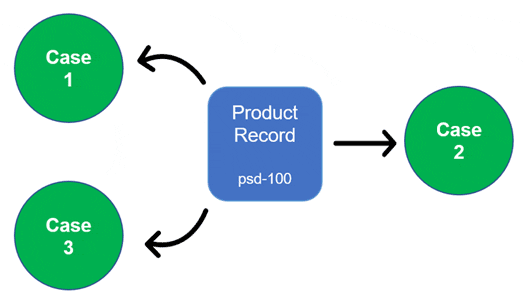
In the products area you can find the product records which are included in your notifications or search the entire database of product records. A product record only contains information about a product (such as its brand name, barcode, and its categorisation) and does not include notification information. A product record can be reused within many notifications and in notifications created by any team.
Your PSD account will assign you to a team. You can find information about your team in the 'Your team' page accessed via the main navigation menu.
2. Create a notification
The process of creating a notification starts from a product record. A notification needs to include at least one product record. This is made easy by first searching for a product within the products area.
- In the products area, search for a product using the
'All products - Search' option* - Open a product record to view it
- Select the 'Create a new notification for this product' option
- Complete the form journey process
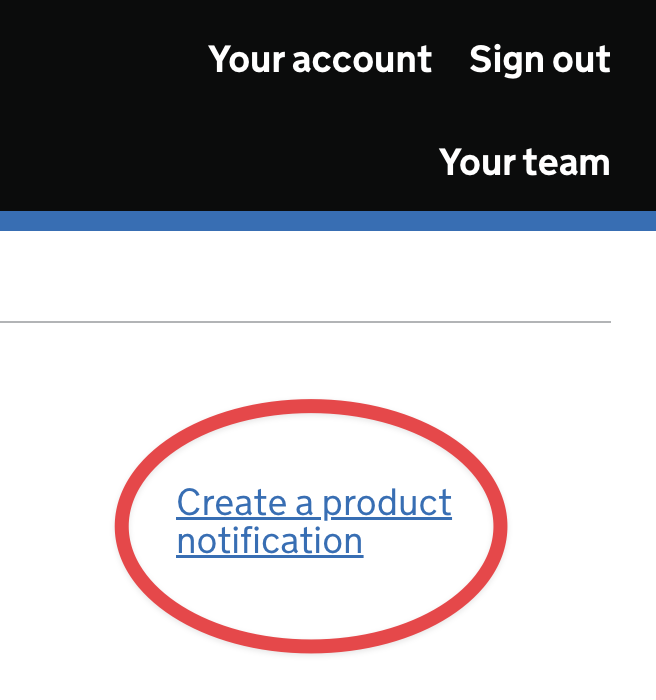
*If a product record describing the product does not already exist, you can create a new product record for the product.
When you have finished the process of creating a notification, the product record will automatically be included within the new notification. The new notification can be found in the notifications area, where you can continue adding further information and assets to the notification.
When you create a notification, you and your team are the notification owners.
Once your notification has been created you can add more product records to the same notification. One example for why you might do this could involve a scenario where a manufacturer has created two or more versions of the same product using different names and barcodes. These products would be represented by different product records, but you could add them all to the same notification.
3. Find a notification
In the notifications area, the secondary navigation menu provides three ways to find a notification:
- 'Your notifications' lists all your open notifications
- 'Team notifications' lists all your team's open notifications
- 'All notifications - Search' is where you can search all notifications in the PSD
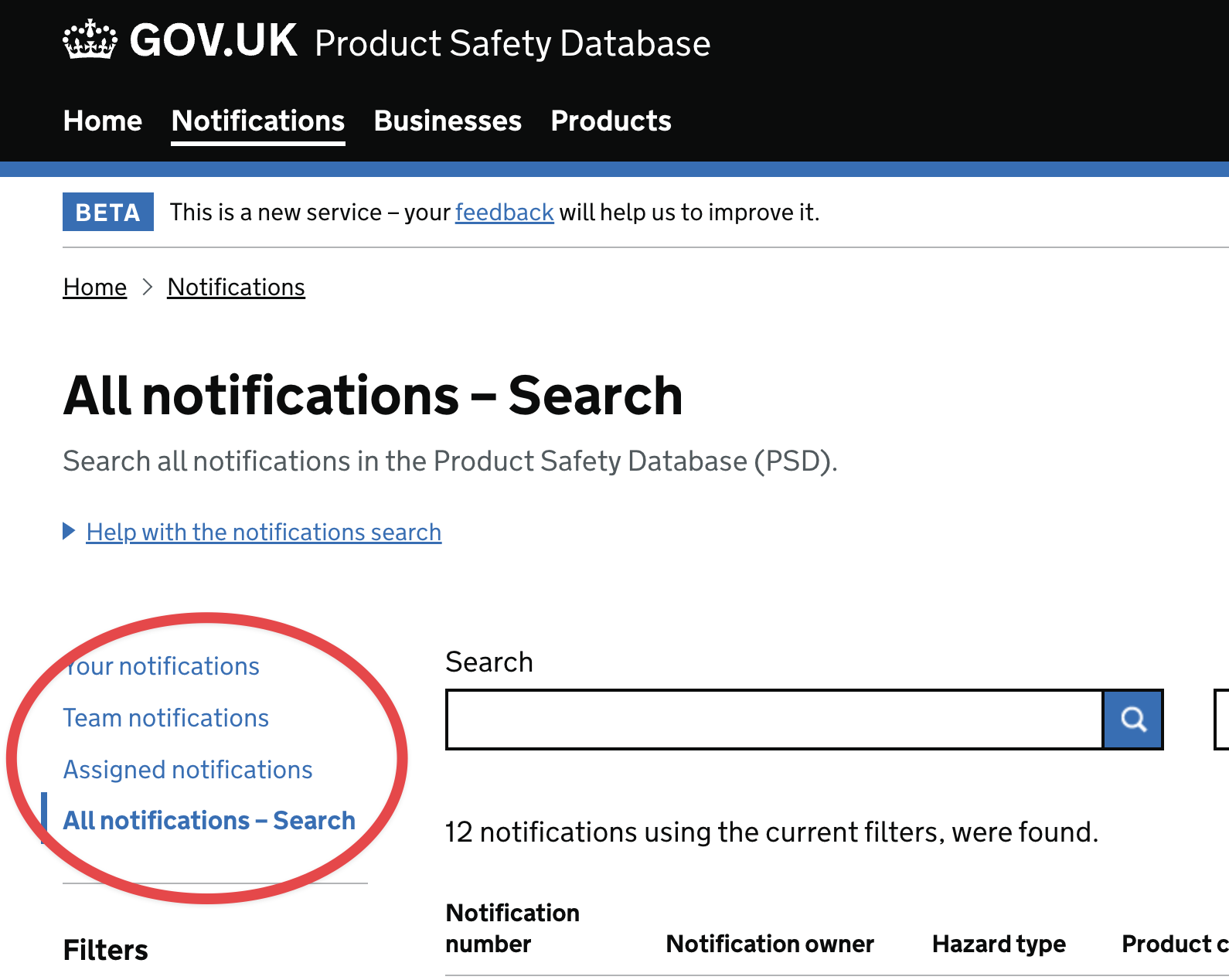
You can apply filters to search results to reduce how many product records are found in a search.
Select a notification name in any list to open the main notification page for the notification.
4. Viewing notification information
When you view a notification the secondary navigation menu presents the notification information in logical groups and across different pages.
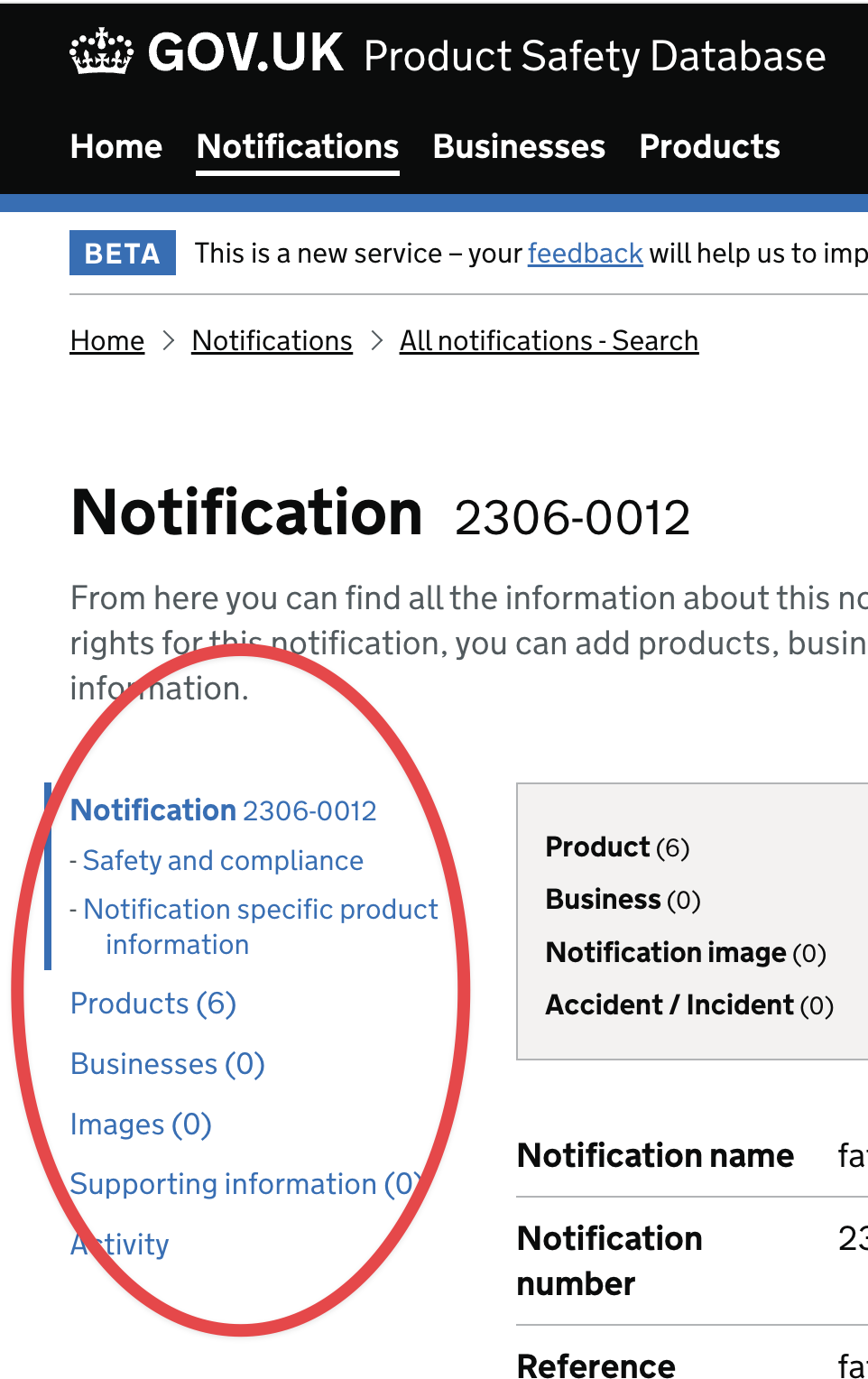
The secondary notification navigation menu provides access to all the information that forms one notification. These include, the main notification information, products, businesses, notification images and all the supporting information for the notification (such as risk assessments and corrective actions).
On the products page for an individual notification, you can find basic information about the product(s) included in the notification, and see which notifications within the PSD have also included the product record. To view all the notifications relating to the same product record, select the 'Notifications' tab (in the body of the notification products page).
5. Edit, add to, or close a notification
If your team owns the notification, or has been granted editing permission, the notification pages provide 'edit', 'add', 'remove' or 'change' options throughout all the pages relating to the notification.
You cannot edit or close a notification if you do not have editing permission for the notification.
On the main notification page for an individual notification, the team which owns the notification can add other teams to the notification and grant them editing permission. (Select 'Change' in the 'Teams added' row).
The main notification page for an individual notification also incorporates a convenient panel of options for adding information and assets to the notification.
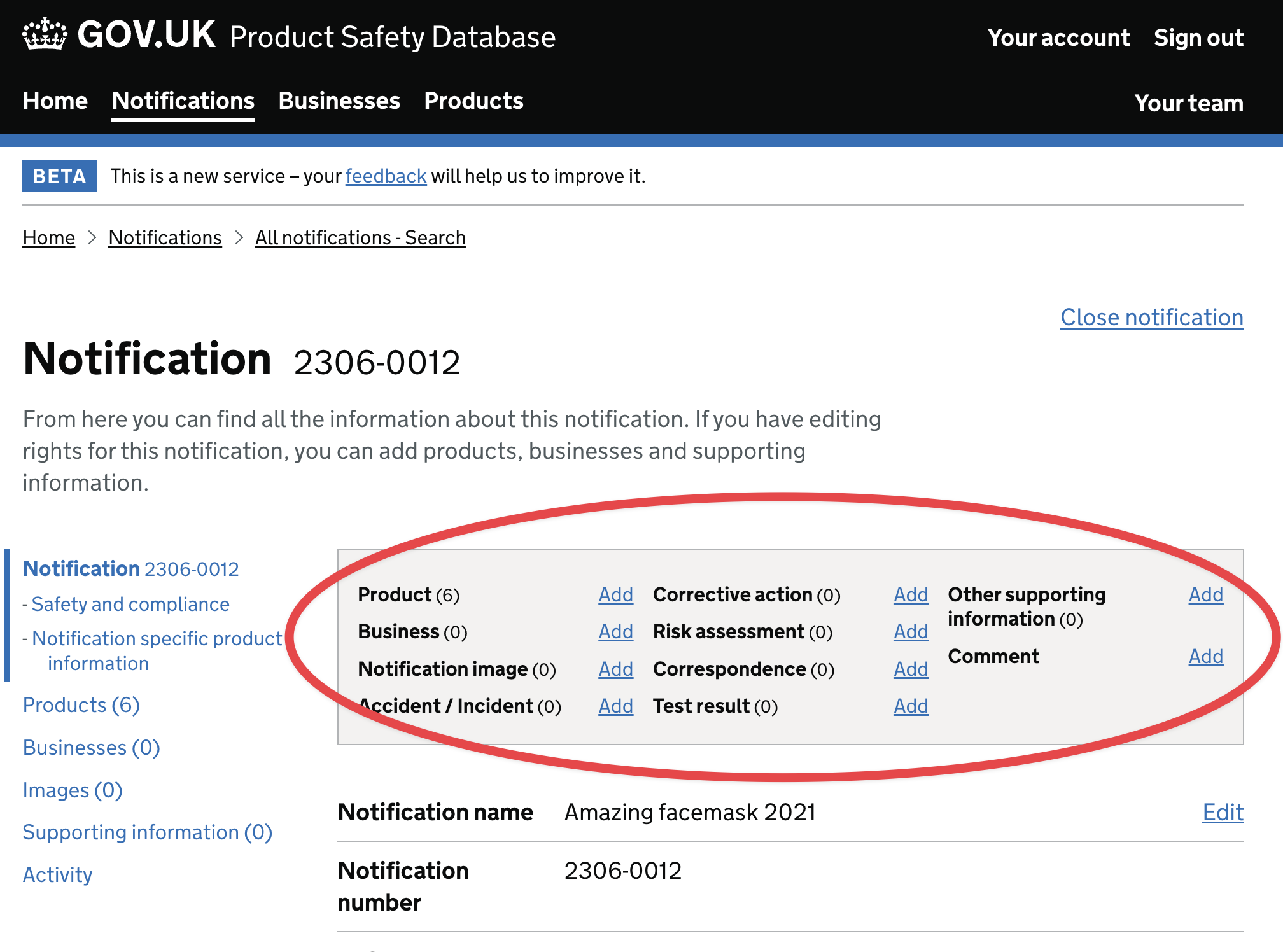
If your team owns the notification, or you have editing permission, you can close a notification by selecting the 'Close notification' option on the main notification page for an individual notification. It is good practise to close your PSD notification when you are satisfied you no longer need to add or change any information.
6. Add the OPSS Incident Management Team to a notification
When you have finished adding information and assets to a notification, you should add the OPSS Incident Management Team (IMT) to the notification, if:
- the product poses a high or serious risk
- the product has been recalled
- you need to notify overseas regulators
To add the Incident Management Team (IMT) to your notification:
- Find the notification
- Open the notification to view the main notification page
- In the 'Sharing and collaboration' section, select the 'Change' option in the 'Teams added to notification' row
- On the 'Teams added to the notification' page, select 'Add a team to the notification'
- On the 'Add a team to the notification' page, search for and select
"OPSS Incident Management" - Complete the form
It is good practise to close your PSD notification when you are satisfied you no longer need to add or change any information.
7. Create a product record
A product record is what records the basic information about a product, such as its brand name, its model name, and its barcode. At least one product record should be included within a notification (to represent the product). The same product record can be reused and included within many different notifications.
Creating a product record is not the same as creating a notification.
Before you create a new product record you should first check that a product record representing the product does not already exist within the Product Safety Database (PSD). You should avoid creating duplicates.
A counterfeit product and the real product should be represented by two different product records.
To create a product record:
- In the products area, select the 'Create a new product record' option on the 'Your products', 'Team products' or 'All products - Search' page
- Complete the form journey process
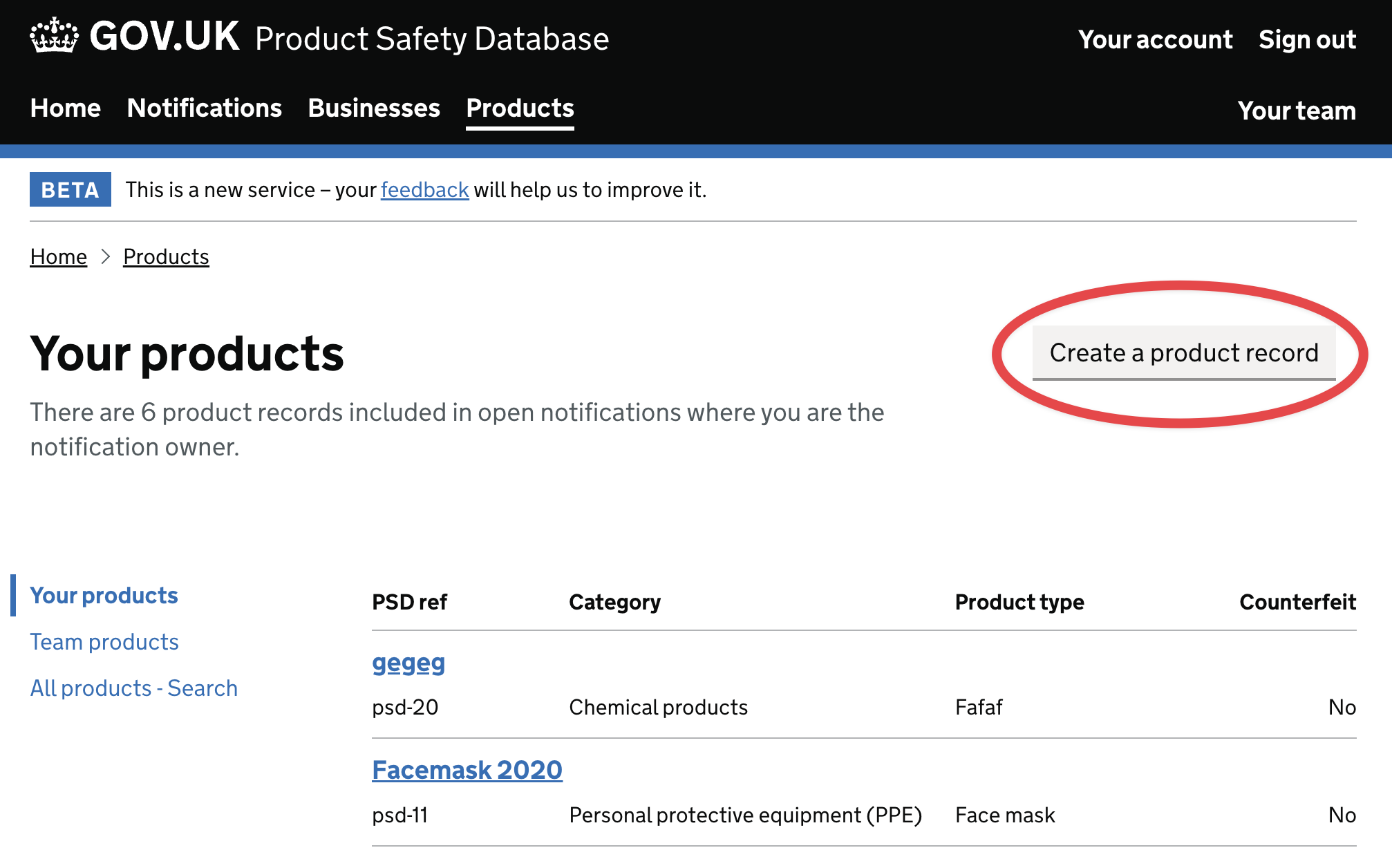
When you have finished the process of creating a product record, it can be found by using the 'All products - Search' page. When it is included in one of your own notifications or one of your team's notifications, it will also appear in the 'Your products' or 'Team products' pages.
When you create a product record, your team has exclusive editing permission - and owns the product record - until your team closes all notifications which have included the product record.
When you close a notification, a unique copy of each product record included in the notification is automatically created and permanently replaces the original versions for that individual notification. This ensures the original product information in a notification is protected after a notification is closed.
8. Find a product record
In the products area, the secondary navigation menu provides three ways to find a product record:
- 'Your products' lists all the product records included in your open notifications
- 'Team products' lists all the product records included in your team's open notifications
- 'All notifications - Search' is where you can search all product records currently available in the PSD
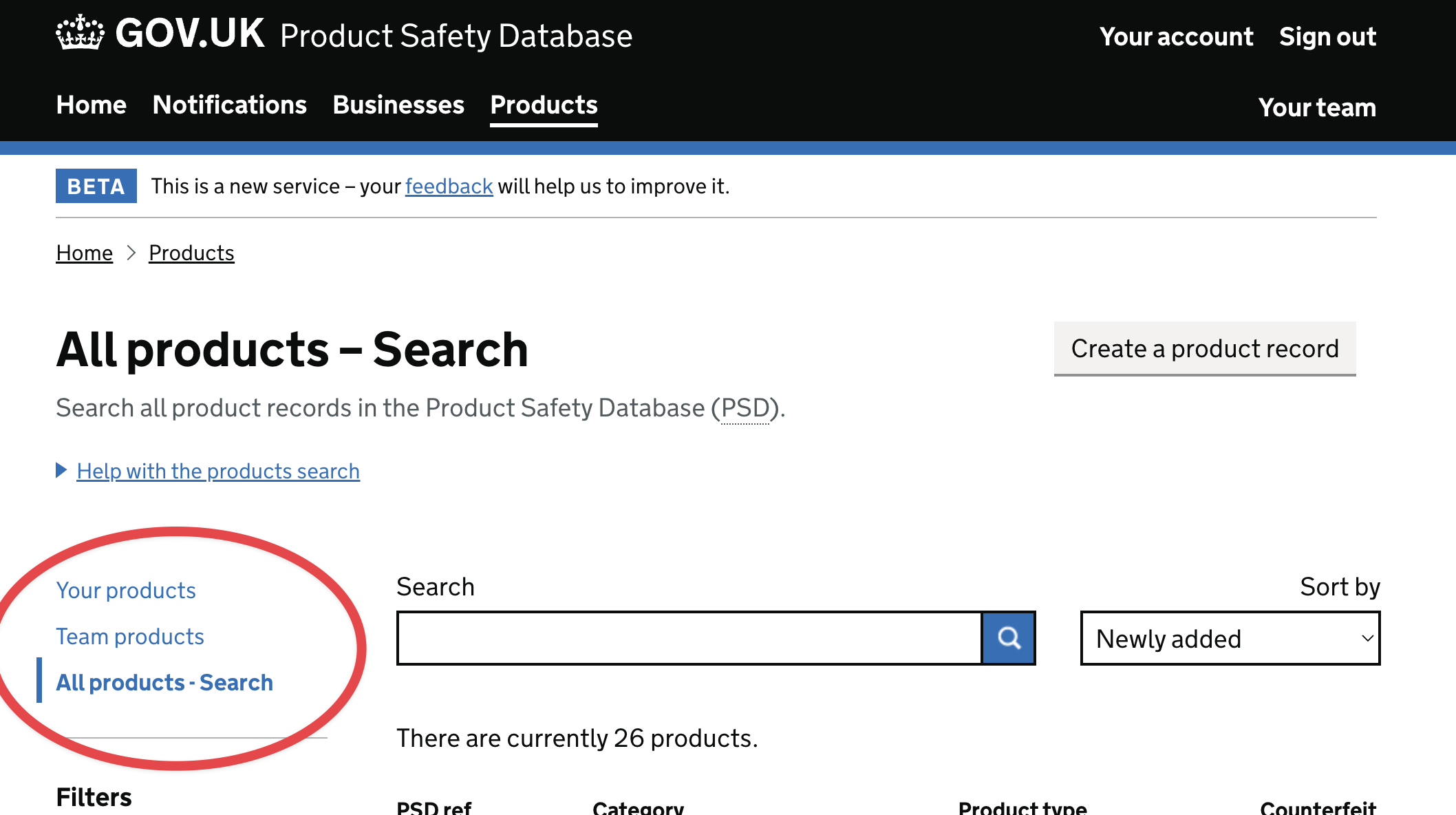
You can also search for notifications by using the product record details using the 'All notifications - Search' page in the notifications area. This can return all the notifications which include, or have included, the product record; even if the original product record is no longer available.
9. Viewing product record information
When you view a product record the secondary navigation menu presents the product information in logical groups.
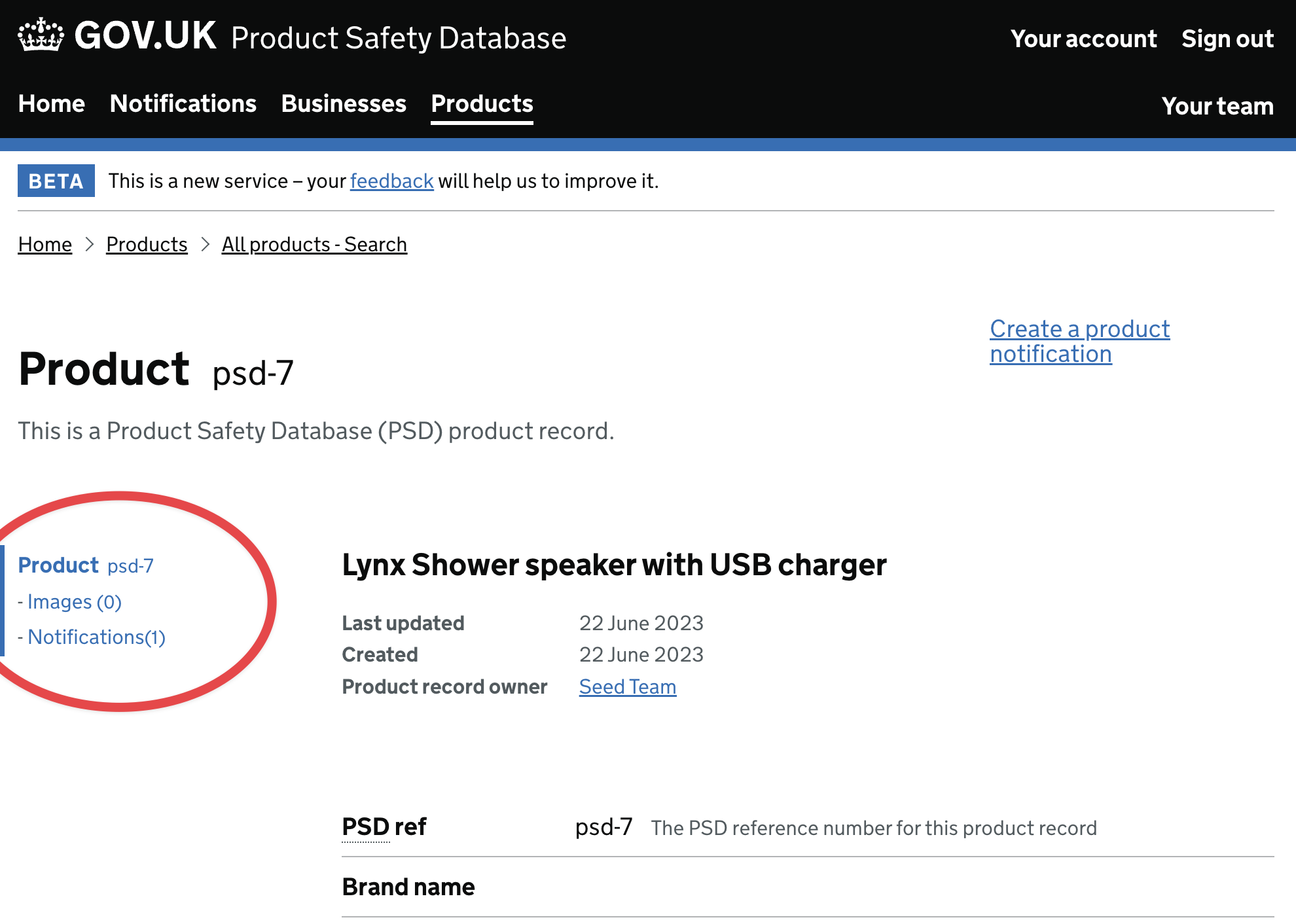
The images added to a product record are images of the product and its packaging and are not notification evidence images (which are added to notifications).
The notifications section of a product record lists all the notifications which have included the product record.
Which team currently owns and has editing permission for the product record is also displayed. Any team can still include the product record within their own notification.
10. Edit a product record
Only one team has editing permission for a product record at any one time. This is to avoid conflicting edits which may compromise the product record.
If you have editing permission, either:
- In the products area, select the 'Edit this product record' option on a product record page
- In the notifications area, select the 'Edit this product' option (associated with the product) on the products page of an individual notification
Then make edits and changes in the form provided (and save your changes).
Some information in a product record - such as the product name - is permanent. This is to avoid product records changing beyond recognition and compromising any notifications which include it. If the changes you require are significantly different then this may necessitate creating a new product record. (You should avoid editing a product record in order for it to represent a different product).
You can also add and remove product records from your notifications.
If you have additional information about a product or more product images, you can source the contact details for the team which currently owns the product record from a product record page.